
menghaluskan wajah
buka gambar ke photoshop cs 2
misalnya:
setelah itu bikin ubah background layer menjadi layer
langkah pertama:
anda harus mengamati gambar yang akan anda edit, fokuskan pikiran anda pada gambar tersebut
lihat gelap terang cahaya pada gambar, jika gambar terlalu gelap maka anda harus membuat gambar menjadi lebih terang
dan sebaliknya,jika gambar terlalu terang maka buat gambar menjadi lebih gelap.
disini saya menggunakan level (ctrl + L ) untuk membuat gambar lebih terang:
langkah ke dua:
langkah ini wajib anda lakukan
klik menu filter--->>sharpen--->>unsharp
fungsi unsharp adalah untuk menajamkan foto anda
cara pengaturannya:
amount : 52% (pilih antara 50%-100% tergantung pada gambar,jika gambar terlalu kabur,jumlah amout harus lebih besar)
radius : 1,0pixel
threshold : 0 level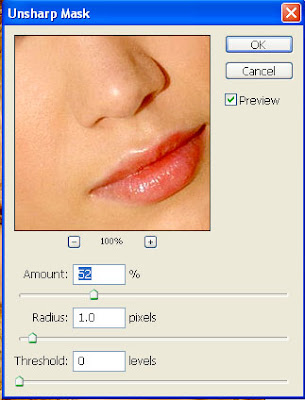
kemudian
klik menu filter--->>blur--->>gaussian blur
cara pengaturannya
radius: 3,5pixel - 8pixel
disini saya menggunakan radius : 4,2 pixel
setelah kita lakukan semua langkah kedua, hasil gambar seperti ini:
langkah ketiga:
kita buat snapshot
(lihat gambar)
kita pilih layer snapshot
(lihat gambar)
terakhir kita pilih layer history unsharp
(lihat gambar)
langkah keempat:
langkah ini adalah langkah terakhir
click history brush tool (Y)
kemudian kita tusir atau kita poles wajah pada gambar tersebut
tidak boleh sembarangan poles, anda harus memperhatikan beberapa hal
1. pengaturan opacity : 40%-70%
2. pengaturan flow : 45%-70%
3. untuk memperbesar ukuran history brush tool tekan tombol ( ] ) pada keyboard
4. untuk memperkecil ukuran history brush tool tekan tombol ( [ ) pada keyboard
5. bagian mata,rambut,gigi,alis dan bibir tidak boleh anda poles dengan history brush tool
6. pada bagian hidung anda poles dari atas ke bawah, jangan poles dari kanan ke kiri
7. semua bagian wajah harus anda poles mengikuti arah garis wajah.
daerah yang berwarna merah bisa anda poles dengan cara apapun,baik dari atas ke bawah atau dari kiri ke kanan
daerah yang berwarna biru harus anda poles sesuai arah garis wajah, poles dari atas ke bawah
poles bagian wajah samapai benar benar halus.
hasil gambar yang saya poles:
agar gambar lebih bagus saya anjurkan untuk membuat gambar lebih terang
hasilnya:
selamat mencoba
menghaluskan kulit
Selasa, 24 Maret 2009
20.05
|
Label:
intermediate,
photo effect,
photo retouch
|
This entry was posted on 20.05
and is filed under
intermediate
,
photo effect
,
photo retouch
.
You can follow any responses to this entry through
the RSS 2.0 feed.
You can leave a response,
or trackback from your own site.
Langganan:
Posting Komentar (Atom)
0 komentar:
Posting Komentar